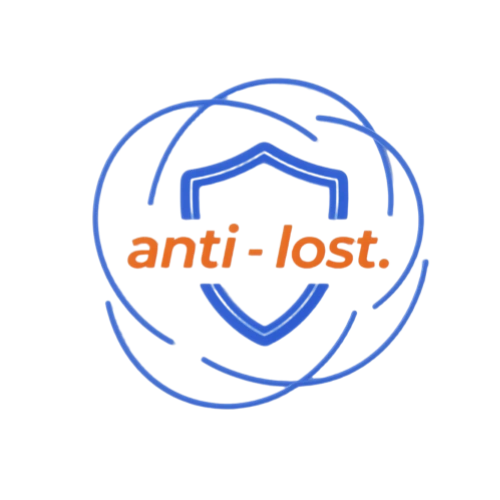Can you use multiple Smart Tags at once? Practical Guide
In everyday situations, things like keys, wallets, and suitcases are frequently lost — the average person loses items at least three times a year, with less than 40 percent recovered. As Smart tags become a more efficient solution, many users will wonder whether it is possible to Tag multiple items simultaneously and manage them under a single account? Is it possible to mix tags from different brands? What are the limitations of using multiple labels? This article will comprehensively answer these questions from the dimensions of feasibility, use scenarios, quantity limits, and management methods, and supplement practical considerations such as privacy protection and environmental adaptation to help you use smart tags efficiently, say goodbye to the trouble of“Looking for things”.

The core answer: Yes!
Both official labels from Apple, Samsung and Google, and third-party products such as Tile and Chipolo, allow you to bind and manage multiple smart tags under the same account, and the process is simple, no technical knowledge required.
More flexibly, some devices can also be made“Cross-brand compatible”: for example, the iPhone can have both“Find” and“Tile” apps, it’s even compatible with third-party tags like Chipolo One that support Apple’s lookup network Android phones (such as Samsung, Xiaomi and Oppo) can manage different brands simultaneously in“SmartThings”(managing Samsung smarttags) and“Google Finders”(managing Google tags) , there is no signal interference or functional conflict.
It’s important to note that the same brand tags can be tied to the same account (e.g. , you can’t manage the same AirTag with two Apple ids) , but cross-brand tags can be tied to different accounts (e.g. , Tile with email, AirTag with Apple ids) , flexible multi-account usage.
High-frequency scenarios: these items should be tagged
To minimize the risk of loss, label each item separately. Here are user-validated“High-value scenarios” covering home, travel, work, and more:
Daily Carry-ons: Car Keys, house keys (“One key with one tag” is recommended to avoid incorrect positioning when multiple keys are strung together due to the occlusion of the tag) , Wallet/card bag (choose a thin label, such as a Slim Tile, which can be inserted directly into the card slot without affecting the wallet thickness) , handbag/backpack (the label is fixed in the inside zipper pocket of the bag to prevent dropping or being mistakenly taken by others) .
Families and special groups: Children’s schoolbags (especially for younger children, a cartoon-like tag such as the Samsung Smarttag is more acceptable to children) , elderly personal items (such as crutches, geros, and thermos cups) , and pet collars (choose lightweight tags that weigh less than 10 grams to avoid placing a burden on the pet’s neck, and choose waterproof ones for rainy weather scenarios) .
Travel and travel: luggage (“Inside and outside” is recommended for checked luggage-an external waterproof tag (e.g. , AirTag waterproof cover) to prevent it from falling off during handling; a spare tag is placed inside so that if the external tag is lost, it can still be located through the internal tag) , boarding pass clips (the tag can be attached to the boarding pass to avoid being missed during security checks) , and travel backpacks (for outdoor travel scenarios, an optional fall-resistant tag (e.g. , Tile Sport) that can withstand a 1.5-meter drop) .
Valuable and commonly used items: camera bag, laptop bag (the label is suggested to be affixed to the bottom of the device, not inside the bag, to reduce the blocking of the signal by the items inside the bag) , tablet cover, important ID folder (passport, Household Register, House property certificate, etc.) , collectibles/luxury items (such as watches, hand-held, you can hide the Mini-tag (such as AirTag Mini) in the corner of the storage box to prevent theft or misplacement) .
Small things that are easy to lose: sports equipment (yoga mats (with non-slip labels on the edge of the mat) , badminton rackets (hanging from the end of the handle) , common tools (screwdriver sets, tape measures, labels that can be attached to the zipper of a tool kit) , headphone chargers (especially wireless ones, such as AirPods, which can be lost with a Micro-tag that allows for“Pinpointing” and quick positioning at close range) , eyeglass cases, USB sticks/hard drives (with ultra-small labels, such as Chipolo Micro, which can be attached directly to a USB stick lanyard) .

Quantity per brand: enough for everyday use
There are clear differences between brands in the number of tags that can be attached to a single account, but they all meet the general needs of a family (3-5 people) or an individual (usually 10-20 tags covering most scenarios) . The specific limitations are as follows (as of October 2024, follow-up brands may adjust the policy through software updates, depending on the latest official statement) :
| Brand/product | Single account binding cap | What to watch for |
| Apple AirTag | 16, tops | 1. More than 16, the system will pop up“Can not add more airtags” notice, need to remove the old tag (unbound can be added again) can be added. Air tags shared by others don’t take up their 16 slots, only“Self-tagged” ones. 3. When paired with an iPhone 15 and up, the multi-tag location response is 30 percent faster than on older models. |
| Samsung Smarttag | No official limit | 1. We tested 30-50 tabs on the Samsung Galaxy S 24 and it worked fine, but after 50, the“Smart Things” App slowed down (from 1 second lag to 3-5 seconds) . 2. If multiple devices such as mobile phones, tablets and smart speakers are connected at the same time, it is recommended to“Group manage” labels (such as“Family group” and“Travel Group”) to reduce the synchronization pressure of devices. |
| The Google Find My Device tag | Ceiling to be officially announced | 1. The App supports“Multi-tag binding” in the initial stage, but as of October 2024, no specific number has been confirmed. When users test less than 20 bindings, the App runs smoothly. After binding more than 20, the“Historical location record” function may only be retained for 7 days (up to 20 can be retained for 30 days) , you need to manually enable the“Extend record” permission. |
| Tile (third party) | Theory without limits | 1. Can be bound to any number, but it is recommended to control within 50, more than after the search tag list scrolling efficiency is reduced, can be“Custom grouping”(such as“Home”, “Office”) optimization management; 2. The free account only allows you to view the real-time location of 10 tabs, or upgrade to Tile Premium ($4.99 per month) to unlock all your tabs. |
App Management Tip: Keep multiple tabs organized
Each brand provides its own App management label, and the core functions are concentrated in the three modules of“Unified view”, “Personalized settings” and“Shared collaboration”, with similar operation logic, here’s a quick primer on how to get started with some of the most popular brands:
Unified location management: it’s easy to see on the map
Open the corresponding App (Apple find, Samsung SmartThings, Tile App) , all the bound tabs appear on the map as colored icons (different tabs can be set to different colors, such as blue for“Keys” and red for“Backpack”) . Click on either tab to see the full information:
Real-time location: tags that support“Precision lookup”(e.g. AirTag with U1 ultra-wideband chip, Samsung SmartTag 2) will show“Distance + direction”(e.g. “3 meters from you, northeast”) , with the phone’s vibrating feedback, it can be quickly located at close range (within 10 meters) ; ordinary bluetooth tags (such as older tiles) will show“General area”(such as“Within 50 meters of XX cell”) , you’ll need a“Play ringtones” feature to help you find it.
History of location: some apps allow you to view your location for 7-30 days (Apple’s“Find” is kept for 24 hours by default, but you’ll need to enable“Extended history” to 30 days in settings-privacy-location services) , the tracks are dotted on the map, making it easier to track where the item has been.
Offline location alert: if the tag is out of Bluetooth range (usually 10-30 meters) or the battery is depleted, the App will automatically save“Last seen at XX” and Mark“Last seen at XX” even if the tag is offline, even if the tag is offline.
Personalization: “Tagging” each tag
In order to avoid multi-label confusion, it is recommended to set a unique logo for each label. Taking mainstream brands as examples, the steps are as follows:
(1) Apple AirTag
Open the find App and find the target airtag in the items list
Click the“I” icon in the top right corner to go to the“Tag details” page
You can modify the“Name”(e.g. , “Car keys-garage”, “Office backpack”) , and change the“Icons”(e.g. , 20 + items in the App (e.g. , keys, backpack, pets) . You can also upload custom photos as icons)
Turn on“Leave Alert”(set up a“Trust zone”, such as home, company, leave the area, if the label does not carry, the phone will pop-up + vibration alert, to avoid missing) ;
Custom ring tones: in the play sounds option, you can select built-in ring tones (such as“Jingle bells” and“Pulses”) , or select a custom ringtone from your phone’s music library (iOS 16 and up only) .
(2) Samsung artTag
Open the“SSmartThings” App and select the target smarttag; M
Click the“Edit” button to change the“Name”(e.g. “Schoolbag-grade 3”) , set the“Low battery alert”(when the battery is less than 20% , the App will push the alert to avoid a sudden loss of power) ;
Turn on“Area alert”: set“Entry alert”(e.g. “Child has arrived at school” alert when label enters school area) and“Exit alert”(e.g. “Child has left school” alert when label leaves school area) , suitable for parents to monitor children’s belongings
Ringer volume adjustment: supports 3 levels of volume adjustment (low/medium/high) , low in quiet environments (e.g. office) and high in noisy environments (e.g. shopping mall) .
(3) Tile tags
Open the“Tile App” tab and click the target tab in the“My Tile” list
Click on the“Settings” icon, you can modify the“Name” and“Category”(such as“Home”, “Travel”, “Office”, after classification can filter labels by category, to avoid list confusion) ;
Custom“Ringtones”: in addition to the built-in ringtones, support for recording 10-second voice as ringtones (such as“This is my wallet, please return”) , if the label was found by others, playing voice can improve the probability of return;
Enable“Social Networking”: When your tab goes out of Bluetooth range, it will automatically connect to the Tile global social network (covering 190 + countries, over 50 million user devices) , other Tile users’ devices will help locate your tags and expand the search (privacy: community users can only see the tags’ “Anonymous locations,” not your personal information) .
Share Management: Tag management with your family
If you need a family member, roommate, or co-worker to co-manage the tag (e.g. , home keys, camera equipment shared by the team) , some brands support“Tag sharing” with clear permissions to avoid misoperation:
Apple AirTag: click“Share this AirTag” on the“Tag details” page to invite contacts via SMS or email, up to 5 people; The sharer has the right to“View location, play ringtones, enable exact lookup”, but does not have the right to“Unbind tags and change names” to ensure that the ownership of tags does not transfer.
Tile Tab: select“Share Tile” in settings, support for two permission settings-“View only”(sharers can only view location and play ringtones) and“Manageable”(sharers can modify names and unbind tags) , suitable for different scenarios (e.g. , “View only” for family members, “Manageable” for co-workers) ; can be set to“Permanent” or“Temporary”(e.g. , 7 days, 30 days) , permissions are automatically revoked when temporary shares expire.
Samsung Smarttag: as of October 2024, there is no direct support for shared tags, but it can be done indirectly through the“Family group” feature: create a“Family group” in“SmartThings” and invite family members to join, when a SmartTag is added to a home group device, members of the group can view the tag location, but only the group administrator has permission to modify the settings.
Google find device tags: support for sharing via Google family groups. After adding a tag to a family group, members of the group can view its location in the Google find devices App, but can not change the tag settings, there is no clear limit on the number of people you can share (I recommend no more than 10 to avoid confusion) .
Additional considerations: avoid treading on Potholes + optimize the experience
When using multiple tabs, in addition to the basics, you need to pay attention to privacy, context, and other details to make the experience smoother:
Multi-brand integration is possible, but system adaptation is important:
The iPhone supports AirTag, Tile, and Chipolo, but only AirTag supports“Pinpoint” and“Apple Finder”. Other brands rely on their own networks (e.g. , Tile social networks)
When using a Samsung SmartTag on an Android phone (e.g. Xiaomi, Oppo) , some features (e.g. “Regional alerts”) need to be installed with the“SmartThings” App, and background permissions should be enabled, otherwise positioning delays may occur.
![]()
Battery life management: extend multi-tag life
Check your battery on a regular basis: you can check the battery status of all labels in the App (for example, the“Find” App will mark the battery status with“Green/yellow/red”) . It is recommended that you check your battery status once a week for 2 minutes, avoid running out of juice at the same time
Choose compatible batteries: most labels use CR2032 button batteries (about 1 year of battery life) , and some high-capacity labels (such as Tile Mate 2024) use CR2450 batteries (about 2 years of battery life) , to avoid damage to the device caused by the wrong installation
Idle label handling: long-term unused labels (such as luggage labels) , it is recommended to remove the battery (to prevent leakage corrosion equipment) , and marked in the App as“Idle”, to avoid accidentally triggered alert.
Positioning accuracy: avoid sources of signal interference
Metal objects affect the signal: if the label hanging on the metal objects (such as car keys, Metal Insulation Cup-RRBBluetoothooth signal will be blocked, positioning accuracy is reduced (error from 1 meter to 10 meters) , it is recommended to use silicone sleeve or plastic buckle to separate the label and metal (such as AirTag silicone protective sleeve) ;
Complex environment adaptation: in basements, elevators, shopping malls and other weak signal environment, ordinary Bluetooth tags may not be able to locate, it is suggested that priority should be given to“UWB” or“Multi-band location” tags (e.g. AirTag, Samsung SmartTag 2) , which can improve the location success rate in complex environments through multiple sources.
Privacy: protect against malicious tracking
Apple AirTag: turn on“Unknown accessories alert”(in the“Find” App settings) . If an unfamiliar AirTag follows you around for a long time, the phone will pop-up a notification and show you the“Approximate location” of the tag, click“Play sound” to find the tag and avoid malicious tracking
Samsung SmartTag: support for“Privacy Mode”, after opening the tag will not upload location information to the Samsung Server, only in the local device storage location, for high privacy requirements of users;
Tile tags: only reveal the“Tag location” when sharing, do not show your personal information (such as name, phone number) , and can revoke the sharing permission at any time, to prevent information leakage.
Tag Maintenance: extends device life
Waterproof and dustproof: choose IP67 and above waterproof label (such as AirTag waterproof grade IP67, can be immersed in 1 meter deep water for 30 minutes) to avoid damage caused by rain or accidental water;
Cleaning and maintenance: regularly wipe the surface of the label with a dry cloth to avoid dust blocking the bluetooth antenna (such as the signal hole on the side of the label) , affecting the positioning efficiency;
Anti-loss design: use anti-loss lanyards or snaps (such as Tile anti-loss fasteners) on labels to prevent them from falling off items (especially pet collar labels to prevent scratching from falling off) .
Conclusion
Using multiple Smart Tags isn’t just feasible, it’s also the best way to“Efficiently manage your stuff”-with one thing, one tag, you’ll never have to worry about finding your keys for half an hour or losing your suitcase again, and the limitations and problems of using multiple tags can be solved with proper setup and management:
Quantity: each brand cap (16-50) fully covers household/personal needs, even for multi-population households, 20 labels can meet the management needs of“3-4 items per person”;
Management: the APP supports unified view, personalized settings and shared collaboration, easy to understand, the elderly and children can quickly get started;
Flexibility: Cross-brand compatibility + cross-device synchronization (such as syncing tag data between phones and tablets) to accommodate different systems and usage habits;
Cost-effective: Third-party tags (like Tile Mate, about $28 per tag) are more cost-effective and suitable for multi-item use; larger tags (like AirTag, about $42 per tag) are more versatile, for situations where accuracy and privacy are important.
As long as according to the type of goods (such as expensive items choose high-precision labels, daily items choose cost-effective labels) and use scenarios (such as outdoor choose anti-fall waterproof, indoor choose thin) choose the appropriate label, and set the App function properly, you can make smart tags become your“Personal anti-lost assistant”.