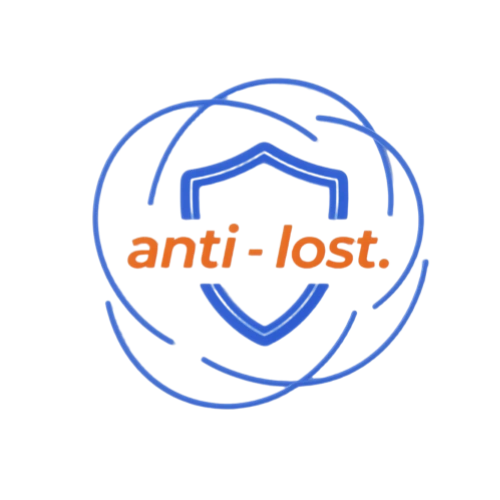Introduction: Why Dual-System Tags Are Needed
In daily life, it is not uncommon for children to lose their schoolbags on the school bus, family members to leave their keys at a friend’s house, or pets to get lost in the neighborhood. … This is where smart tracking tags become important But traditional tags have obvious limitations: Apple AirTag only works on iOS devices, samsung smarttags are primarily adapted to the Android ecosystem. If you have both iPhone and Android users in your home (e.g. , parents with Android and children with iPhone) , you’ll need to purchase two different tags, which adds to the cost and makes it difficult to manage them all.
![]()
The core value of the dual-system tag is to break down the system barrier and achieve“Dual-use”: both iOS and Android phones can connect to the tag through native features or official apps, addresses the pain points of cross-system shared tracking, especially for multi-device scenarios such as families, roommates, or small teams.
Dual System Tag Usage Guide: How to use iOS and Android Dual System tags
Preparation
(1) system-level tags (native adaptation: Apple Find My App + Find My APP)
Device version confirmation
iPhone: must be upgraded to iOS 14.5 or above (dual system Find My native tag support)
Android phones: Android 8.0(Oreo) or above (make sure Google Find My Device is compatible) .
Permissions and features enabled
Turn on Bluetooth (Bluetooth visibility is recommended)
Turn on location services (iOS needs to allow“Find My” to use location, Android needs to allow“Find My device” to get location permission)
Android users need to sign in to their Google account beforehand (if you don’t have a Google Account, you’ll need to sign in first to make sure find my device is enabled) .
Tag pre-processing
After unpacking the label, press the power button for 3-5 seconds to activate (some labels do not need to press the button, unpacking is activated) ;
By Bluetooth scanning the phone, make sure the tag is fully charged (≥50% recommended for first use) .
(2) independent App tags (3rd party adaptation: Tile, Chipolo)
App installation and login
Search the App Store (iOS) or the Google Play Store (Android) for official tag maker apps (e.g. “Tile” and“Chipolo App”) , download and install them
Sign up for vendor accounts (mobile/email registration is supported, some brands allow third-party logins such as Apple ID and Google Accounts) .
Basic settings
Open the App and follow the boot to enable Bluetooth and location permissions (some apps require“Background location” to track in real time)
Check the version of the App (update to the latest version to avoid compatibility issues) .
Tag Initialization & Pairing
(1) System-Level Tags
Steps for iOS device pairing
Keep the tag close to the iPhone (≤10 cm from the suggested distance) ;
The phone will pop up a“Add this tag or not” prompt and click“Continue”
Follow the directions to complete the Bluetooth connection and set the label name (e. g. “Home keys”, “Children’s backpack”) ;
Select whether to turn on“Lost mode”(optional, set later in Find My) , and the tag will appear in Find My’s“Items” list after pairing.
Steps for pairing Android devices
Open the phone“Settings”, search and enter“Find my device”(some model path: settings → security → find my device) ;
Make sure“Find my device” is turned on and click“Add device”
Place the tag next to the phone and the system will automatically scan and identify the tag. Click on the tag name
Follow the prompts to complete the Bluetooth pairing, set the tag nickname, and display the tag status in the“My devices” list when the pairing is successful.
FAQ for matching
If you can’t find the tag: Restart Bluetooth → close the tag and reactivate it → make sure the tag isn’t bound by another device (press the tag reset button for 10 seconds to restore the factory settings) ;
Pairing failure indicates“Version incompatibility”: check that the phone version meets the minimum requirements, or contact the manufacturer’s customer service to confirm that the label supports the current device.
![]()
(2) App-Based Tags
In the case of Tile Mate, the matching process is as follows:
Open the Tile App, log in and click the“+” sign (or the“Add device/label” button) on the home page
Select the corresponding TAG model in the device list (e.g. “Tile Mate 2023”)
Press the side button of the label for 2 seconds, and the label sends out a“Didi” sound to indicate entering the matching mode
The App automatically scans nearby tags, clicks“Connect” when it finds one, and waits 1-2 seconds to complete the match
After pairing, set the label name, the type of item (such as“Key” and“Backpack”) , and choose whether to turn on“Leave”. After completion, you can check the label status on the first page of the App.
Daily Usage
Check Location
System-wide tags
iOS: open the“Find My” App → switch to the“Things” tab → Click on the corresponding tab to see your real-time location (within the Bluetooth range, the exact location; outside the range, the location and time of the last connection)
Android: Open the find my device App or go to google.com/Android/find → select the name of the tab, and the location of the tab will be marked on the map (zoom in and out to see the surroundings) .
Separate App tabs
Open the manufacturer’s App → home page and click on the tag card to display real-time location (some brands support“Precision Mode” and require the tag to be within 30 meters of the phone) ;
Historical Track Query: go to the tab details page → select“Historical location” to view the last 7/30 days of movement (depending on the manufacturer’s policy, the free version usually supports 3-7 days) .
Play Sound
When the label is in the line of sight but can not be found (e.g. the key is in the sofa seam) , the label can be made to sound by:
System-level tabs: Click on the tabs in Find My/Find My device → select“Play sound”, and the tab will sound a 10-second beep (about 70 decibels, repeatable for longer)
Stand-alone App tabs: click the“Make Sound” button on the tag card in the App, some apps allow you to adjust the volume (for example, the Tile App lets you choose“Soft/Standard/loud” in Settings → Sound) .
Anti-Loss Alerts
Bluetooth range alerts
When the tag is out of Bluetooth range (usually 10-30 meters, depending on the environment) , the system or App will pop up a push notification that the item has been left -LRB-make sure the phone is enabled)
Geo-fencing alerts
System-level tabs (iOS) : long-press tabs in Find My → select“Notification”→ turn on“Notification when leaving”, set a safe area (home, company) , and trigger a notification when the tab leaves the area
Share Tag Access
System-wide tags
iOS sharing: open Find My → Click on the TAB → select“Share My location”→ enter the person’s Apple ID or phone number → select how long to share (“Share forever”“1 hour”“Customize”) , once they’ve accepted it, they can check the Find My tab
Android sharing: open“Find my device”→ select the TAB → click“Share”→ enter the other Google email → check the“Allowed to see the location”, the other login email confirmation can be shared.
Separate App tabs
Open the App → Go to the tab details page → select“Shared devices”→ you can join via“QR code invite”(the other person scans the QR code to join) or“Phone number/email invite”→ set the sharing permissions (e.g. “View location only”, “Audible/set reminder”) , after sharing, they need to download the same App and log in to view it.
![]()
Maintenance & Precautions
(1) battery maintenance
Replaceable battery type labels (E. G. Some system level labels)
Common Battery models: CR2032 button battery (common on most labels) ;
When to replace: when the phone says“Label low power”(usually left 10%-20%) , open the label back cover (with a coin or tool pry open) , replace the new battery (note the positive and negative direction, positive up) ;
Battery life: the CR2032 battery lasts 6-12 months in normal use.
Rechargeable tags (e.g. Tile Pro)
Charging ports: mostly USB-C (some older models are Micro-USB) ;
Charging time: about 1-2 hours on a full charge, 3-6 months on a full charge
Note: avoid overcharging (full time after unplugging) , long-term use is not recommended once a month to charge, to prevent loss of battery power.
(2) environmental protection
Temperature range: avoid the label exposure in -10 °C below or above 60 °C environment (such as summer car console, winter outdoor snow and ice) , to prevent battery bulge or circuit damage;
Waterproof: most dual-system tags support IP67 waterproof (can be short-term immersion in 1 meter deep water) , but does not support hot water immersion or long-term immersion (such as bathrooms, swimming pools) ;
Anti-magnetic anti-fall: away from the strong magnetic field environment (such as microwave oven, magnet, induction cooker) , to avoid the label Bluetooth signal interference; avoid violent impact (such as falling from a height, extrusion) , to prevent internal chip damage.
(3) functional protection
System and App updates: iOS regularly updates with the latest iOS versions, Android keeps the system up to date, and individual apps need to be“Auto-updated” in the App Store, make sure features are compatible (e.g. fix location errors, optimize share stability)
Regular syncing: for standalone apps, it is recommended that you manually sync your tabs once a week (go to the first page and refresh) to avoid location delays caused by background sync failures
Lost Mode Activation: if a tag is accidentally lost, turn on“Lost Mode” in your system or App-iOS can set“Contact” in Find My, android adds“Return info” to find my device.
![]()
Conclusion
iOS and Android dual-os tags address the core pain point of cross-system tracking by“Native feature adaptation” or“Third-party App compatibility”, eliminating the need for multi-device users to purchase multiple labels for different systems. Whether it’s home sharing key tracking, team management of office equipment, or personal management of commonly used items, its operation process can be summarized as“Initial matching → real-time positioning/sound → anti-lost reminder settings → permission sharing” four core steps.
Through proper maintenance (e.g. , checking the battery regularly, avoiding harsh environments) and proper use of features (e.g. , turning on the lost mode) , dual-system tagging can greatly improve the efficiency of item retrieval, it can also reduce“Loss anxiety” and bring convenience and peace of mind to daily life. In the future, with the popularization of Bluetooth 5.4 technology and low-power chips, dual-system tags will also achieve longer battery life and longer tracking distance, and further expand the use of scenarios.